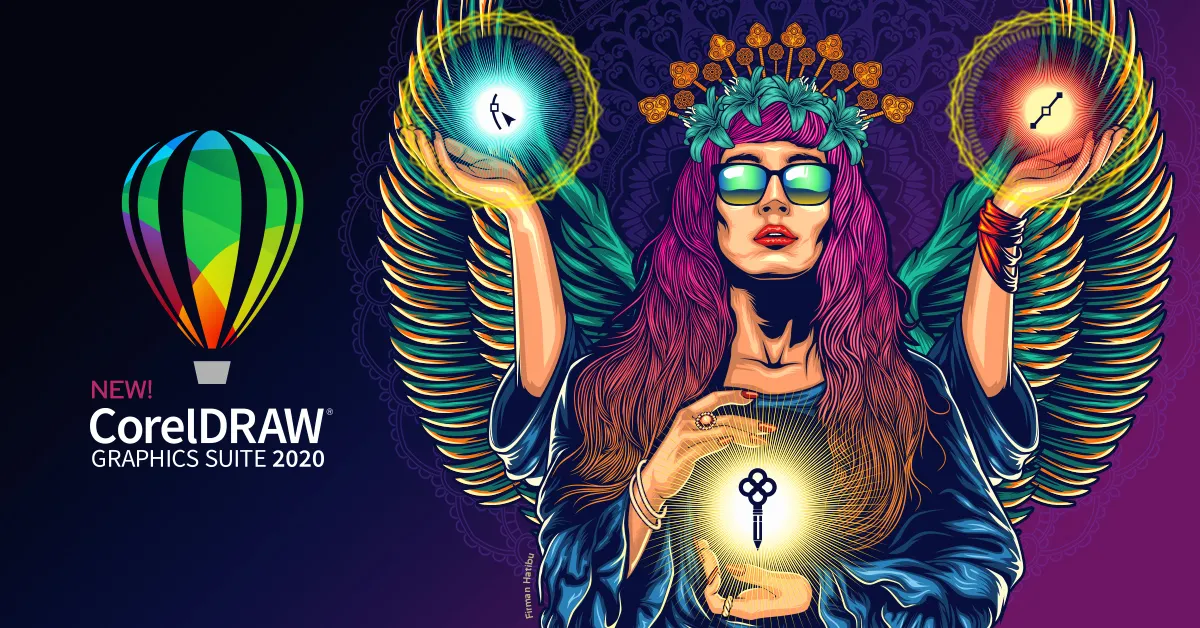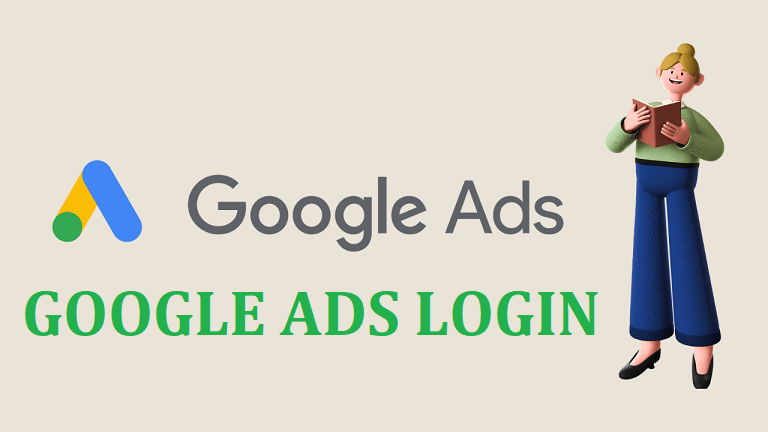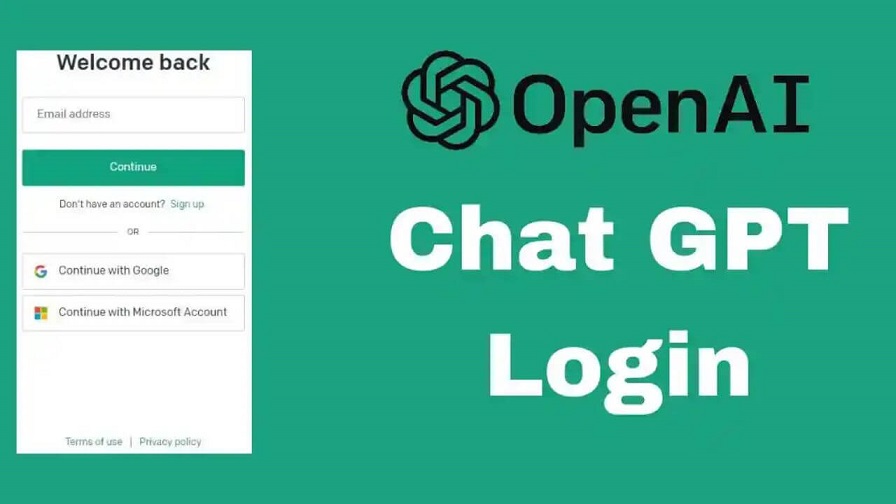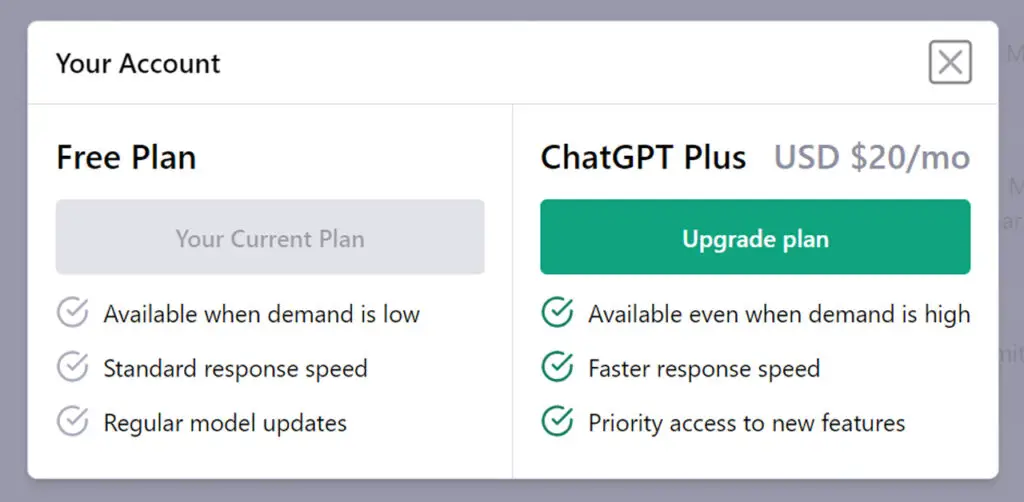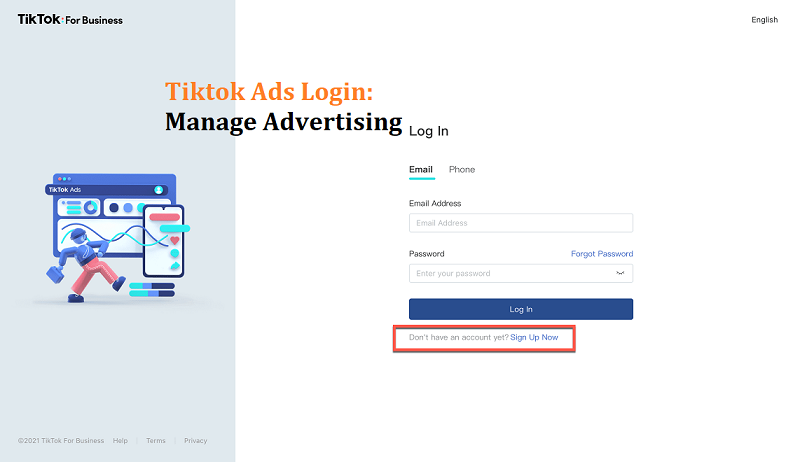If you’re looking to boost your productivity in CorelDRAW, the popular graphic design software, we’ve got you covered with some valuable tips. By following these suggestions, you can optimize your workflow and make the most of your time spent designing.
Lets begin;
What is Corel Draw?
CorelDRAW provides a comprehensive set of tools and features that enable users to create, edit, and manipulate vector-based artwork. Vector graphics are composed of lines and curves defined by mathematical equations, allowing for unlimited scalability without loss of quality. This makes CorelDRAW ideal for creating designs that need to be resized or scaled up without pixelation or distortion.
Popular Features of Corel Draw
- Vector Graphics Editing: CorelDRAW is renowned for its powerful vector editing capabilities. Users can create, edit, and manipulate vector-based objects with precision and flexibility. This ensures that designs can be scaled to any size without losing quality.
- Layout and Page Design: The software provides a range of tools for creating layouts and page designs. Users can work with multiple pages, set up master pages for consistent elements, and arrange and align objects on the canvas easily.
- Typography Tools: CorelDRAW offers a variety of typographic tools to enhance text design. Users can apply artistic text effects, format text with precise control, wrap text around objects, and access an extensive library of fonts.
- Image Editing: CorelDRAW includes Corel PHOTO-PAINT, a powerful image editing application. Users can make advanced adjustments, retouch photos, apply filters and effects, and perform non-destructive editing on raster images within the same interface.
- Color Management: CorelDRAW provides comprehensive color management features. Users can work with Pantone and other color systems, create and manage color palettes, adjust color balance and contrast, and ensure accurate color reproduction in their designs.
- Object Styles and Templates: Users can create and apply object styles to maintain consistency across designs. CorelDRAW offers a wide range of built-in templates and allows users to create their own, enabling quick and efficient design starts.
- Special Effects: CorelDRAW includes a variety of special effects and filters to add creative enhancements to designs. Users can apply transparency, shadows, glows, distortions, and other effects to objects and text.
- Interactive Tools: The software provides interactive tools that enable designers to create engaging and interactive designs. Users can add interactive buttons, create hyperlinks, and export designs in web-friendly formats.
- Collaboration and File Compatibility: CorelDRAW facilitates collaboration by supporting a wide range of file formats for import and export. Users can share their designs with others and collaborate seamlessly with clients and colleagues.
- Automation and Customization: CorelDRAW offers automation features like scripts and macros, allowing users to streamline repetitive tasks. Users can also customize the software’s interface, keyboard shortcuts, and workflow to suit their preferences.
Tips to Maximize Your Corel Draw Productivity
Maximizing your productivity in CorelDRAW can greatly enhance your design workflow. Here are some valuable tips to help you make the most of your time and achieve efficient results:
- Utilize keyboard shortcuts
Familiarize yourself with the essential keyboard shortcuts in CorelDRAW. Shortcuts can significantly speed up your workflow by eliminating the need to navigate through menus. Practice and memorize commonly used shortcuts to work more swiftly.
- Customize your workspace
Tailor CorelDRAW’s workspace to suit your needs. Arrange the tools, palettes, and panels in a way that enhances your productivity. Create custom workspaces for different types of projects to optimize your workflow efficiency.
- Master the use of layers
Effectively utilizing layers allows you to organize and manage your design elements. Use layers to separate different components of your artwork, making it easier to edit and manipulate individual elements without affecting the rest of the design.
- Take advantage of object styles and templates
Save time by creating and utilizing object styles and templates. Set up predefined styles for text, shapes, and other objects that you frequently use. Save commonly used designs as templates to quickly kick-start new projects.
Using templates and modules can be a game-changer when it comes to saving time and boosting productivity in CorelDRAW. These pre-designed elements allow you to accelerate your workflow and achieve efficient results effortlessly.
One option for templates is shapefiles and DWG files. Shapefiles can be imported into CorelDRAW as basic or intricate shapes, composed of multiple layers. This feature enables you to create complex drawings without starting from scratch. Similarly, when working with DWG files, you
- Learn and leverage automation tools
CorelDRAW offers various automation tools that can streamline repetitive tasks. Explore features like batch processing, scripts, and macros to automate actions, saving you time and effort.
- Use the power of shortcuts and quick actions
CorelDRAW provides quick access to frequently used tools and actions through the Property Bar and context-sensitive right-click menus. Utilize these shortcuts to quickly modify objects, apply effects, or adjust properties.
One of the most common ways to speed up your workflow is to use keyboard shortcuts. By default, many of the tools in Corel Draw have keyboard shortcuts, so it’s important to learn them and use them as often as possible. Here are a few of the most commonly used shortcuts:
- Spacebar: To zoom in or out on a selected object
- Ctrl+Spacebar: To activate the Selection tool
- Alt+Left Click: To deselect all objects
- Alt+Right Click: To select multiple objects
- Ctrl+A: To select all objects in the document
- Ctrl+X: To cut the object at the cursor position
- Ctrl+V: To paste the object at the cursor position
- Ctrl+Z: To undo the last action taken
This text was partially generated using a large language model, and has been reviewed and moderated for purposes such as readability or accuracy.
- Take advantage of the PowerClip feature
The PowerClip feature allows you to place one object inside another, enabling advanced masking and creative design techniques. Mastering PowerClip can enhance your productivity by enabling more efficient object manipulation.
- Explore the CorelDRAW community
Join the CorelDRAW community forums, websites, and social media groups to learn from and connect with other users. Engaging with the community can help you discover new tips, tricks, and techniques to boost your productivity.
- Regularly update your skills
Stay up to date with the latest features and updates in CorelDRAW. Take advantage of online tutorials, courses, and training materials to expand your knowledge and continuously improve your proficiency.
- Customize your shortcuts and preferences
CorelDRAW allows you to customize various settings, including interface preferences and shortcut assignments. Tailor these settings to align with your workflow and optimize your efficiency.
- Use Shortcuts to Speed Up Your Workflow
If you’re looking to increase your productivity when working with Corel Draw, there are a few shortcuts you can use to speed up your work. shortcut keys allow you to perform common tasks quickly, and by organizing your files and folders, you can make your workflow more efficient.
YOU MAY ALSO READ>>> Artificial intelligence (AI) And Machine Learning (ML) : Facts you must know
Corel Draw Vs. illustrator
Interface and Workflow:
- CorelDRAW: CorelDRAW has a more traditional and customizable interface, allowing users to arrange toolbars, palettes, and panels according to their preferences. Its interface is often praised for its ease of use and flexibility.
- Illustrator: Illustrator follows Adobe’s standardized interface design, providing a consistent user experience across the Adobe Creative Cloud suite. It offers a modern, sleek interface with a focus on simplicity and minimalism.
File Compatibility
- CorelDRAW: CorelDRAW has robust file compatibility, supporting a wide range of file formats for both import and export. It can handle various vector and raster formats, making it suitable for collaborating with clients and colleagues who may use different software.
- Illustrator: Illustrator is renowned for its compatibility with other Adobe software. It seamlessly integrates with other Creative Cloud applications like Photoshop and InDesign. It excels in working within the Adobe ecosystem.
Features and Toolset
- CorelDRAW: CorelDRAW offers a comprehensive set of vector editing tools, text manipulation options, and advanced shape and curve editing capabilities. It also provides features like page layout, photo editing (Corel PHOTO-PAINT integration), and additional tools for designing with 3D elements.
- Illustrator: Illustrator is focused on providing a powerful set of vector design tools. It excels in creating precise and intricate vector graphics, with features such as advanced path manipulation, image tracing, and sophisticated typography controls. It also offers extensive brush and gradient tools for creative effects.
Industry Usage
- CorelDRAW: CorelDRAW is widely used in various industries, including graphic design, print media, sign making, and engraving. It is particularly popular among small businesses and individual designers.
- Illustrator: Illustrator is a dominant player in the graphic design industry, especially in fields like branding, logo design, and illustration. It is extensively used by professional designers, agencies, and larger design studios.
Pricing and Licensing
- CorelDRAW: CorelDRAW is available as a perpetual license, which means you make a one-time purchase and own the software. CorelDRAW also offers subscription-based plans, providing access to additional features and services.
- Illustrator: Illustrator is available through Adobe Creative Cloud subscription plans, which include access to other Adobe applications. It follows a monthly or annual subscription model.
Ultimately, the choice between CorelDRAW and Illustrator depends on individual preferences, specific project requirements, and familiarity with the software. Both applications are powerful tools for creating vector-based designs, but they offer distinct features and user experiences.